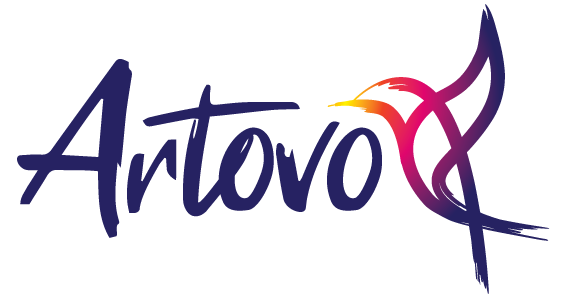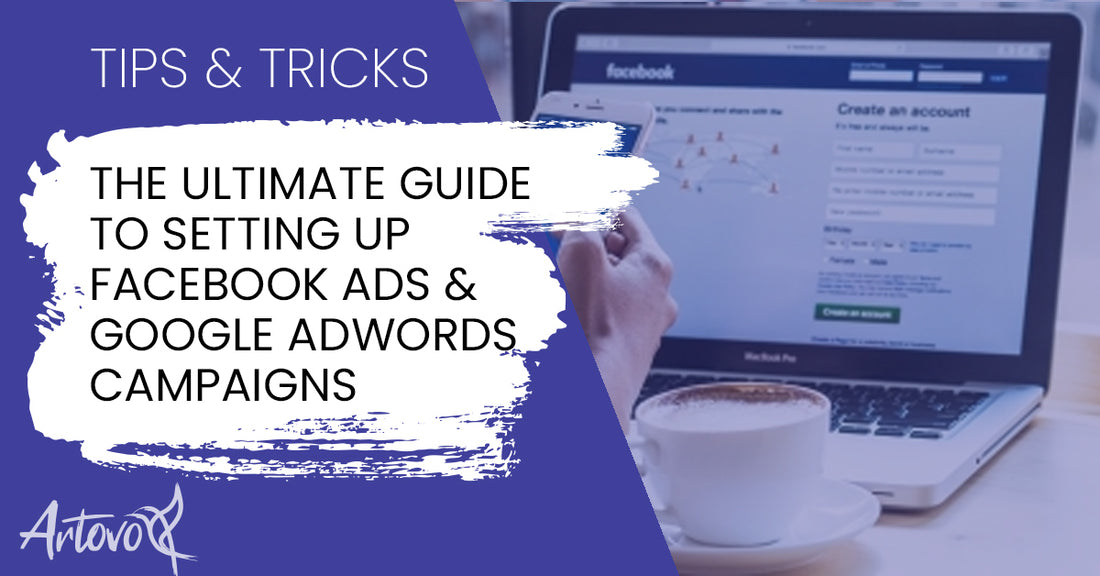
The Ultimate Guide to Setting Up Facebook Ads and Google AdWords Campaigns
Share

Are you ready to expand your reach and boost your sales?
Facebook Ads and Google AdWords campaigns can be game-changers in promoting your artwork and services. In this guide, we'll walk you through the process of setting up your ad campaigns from scratch.
Additionally, we'll share valuable tips and tricks to help you create compelling ads, and guide you on monitoring and optimising your campaigns moving forward. Let's get started!

Part 1: Setting up a Facebook Ads Campaign
Create a Facebook Business Page: If you don't have one already, set up a Facebook Business Page to represent your brand. Visit https://www.facebook.com/pages/create and follow the on-screen instructions.
Set up Facebook Business Manager: Sign up for Facebook Business Manager at
Login and Access Meta Business Suite and Business Manager
This platform will help you manage and optimise your Facebook Ads campaigns.
Create an Ad Account: In Facebook Business Manager, go to the "Business Settings" and click "Ad Accounts" under the "Accounts" tab. Select "Add" and follow the prompts to create your Ad Account.
Install the Facebook Pixel: The Facebook Pixel is a code snippet that tracks user behavior on your website. This information is crucial for optimising your ads. To set it up, go to "Events Manager" in the Business Manager, click "Connect Data Sources," and select "Web." Follow the instructions to create and install the Pixel on your website.

Define your campaign objective: In the Ads Manager, click "Create" to start a new campaign. Select an objective that aligns with your goals, such as "Traffic," "Conversions," or "Brand Awareness."
Choose your target audience: In the "Ad Set" section, define your target audience by selecting demographics, interests, and behaviors that match your ideal customer profile.

Set your budget and schedule: Allocate a daily or lifetime budget for your campaign and choose the duration.
Design your ad creative: In the "Ad" section, upload your visuals (images or videos), write your ad copy, and add a call-to-action button.
Launch your campaign: Review your ad settings and click "Submit" to start your Facebook Ads campaign.

Part 2: Setting up a Google AdWords Campaign
Create a Google Ads Account: Sign up for a Google Ads account at
Google Ads - Get Customers and Sell More with Online Advertising
Set up a new campaign: In your Google Ads dashboard, click "New Campaign" and choose a campaign type (such as "Search" or "Display") and goal (like "Website traffic" or "Sales").

Define your target audience and location: Customise your target audience by selecting demographics, interests, and other relevant criteria. Choose the geographic locations where you want your ads to appear.
Choose your keywords: Conduct keyword research using Google's Keyword Planner (https://ads.google.com/aw/keywordplanner/home ) to identify relevant keywords for your ads.
Set your bid strategy and budget: Choose a bid strategy, such as "Maximize Clicks" or "Target Cost-per-Action (CPA)." Allocate a daily budget for your campaign.

Create your ad: Write compelling headlines and descriptions for your ad. Ensure your ad copy highlights your unique selling points and appeals to your target audience.
Add ad extensions: Include ad extensions, such as sitelink, callout, or structured snippet extensions, to enhance your ad's visibility and performance.
Launch your campaign: Review your ad settings and click "Save and Continue" to start your Google AdWords campaign.

Part 3: Tips and Tricks for Creating Effective Ads
Use high-quality visuals: Choose eye-catching images or videos that showcase your artwork, designs, or photography skills. Ensure your visuals are clear, professional, and relevant to your target audience.
Craft compelling headlines and ad copy: Write headlines that grab attention and ad copy that highlights the benefits of your products or services. Use persuasive language and address your audience's pain points.

Incorporate a clear call-to-action (CTA): Encourage users to take action by including a strong CTA, such as "Shop Now," "Learn More," or "Book a Session."
Test different ad variations: Create multiple versions of your ads with different headlines, ad copy, visuals, and CTAs. This will help you identify which combination performs best.
Keep mobile users in mind: Optimise your ads and landing pages for mobile devices, as many users will be browsing on smartphones or tablets.

Part 4: Monitoring and Optimising Your Campaigns
Review your campaign performance regularly: Monitor your ad campaigns' performance by tracking key performance indicators (KPIs), such as click-through rate (CTR), cost per click (CPC), and conversion rate.

Analyse your audience insights: Study your audience insights to understand who is engaging with your ads and refine your targeting accordingly.
Adjust your bids and budget: Optimise your ad spend by increasing bids on high-performing keywords or ad sets, and decreasing bids on underperforming ones.
Refine your ad targeting: Continuously test and adjust your targeting settings to reach the most relevant and responsive audience.
A/B test your ads: Regularly conduct A/B tests on your ad creatives, headlines, and CTAs to identify the most effective elements and continuously improve your campaigns.

Optimise your landing pages: Ensure your landing pages are visually appealing, easy to navigate, and aligned with your ad messaging. A well-designed landing page can boost conversion rates and overall campaign performance.
Setting up Facebook Ads and Google AdWords campaigns from scratch may seem daunting, but with this guide, you'll be well on your way to reaching new audiences and increasing your sales.
By following these step-by-step instructions, implementing the tips and tricks, and continually monitoring and optimising your campaigns, you'll be able to effectively promote your artwork, designs, and photography services to the right audience.
Happy advertising!